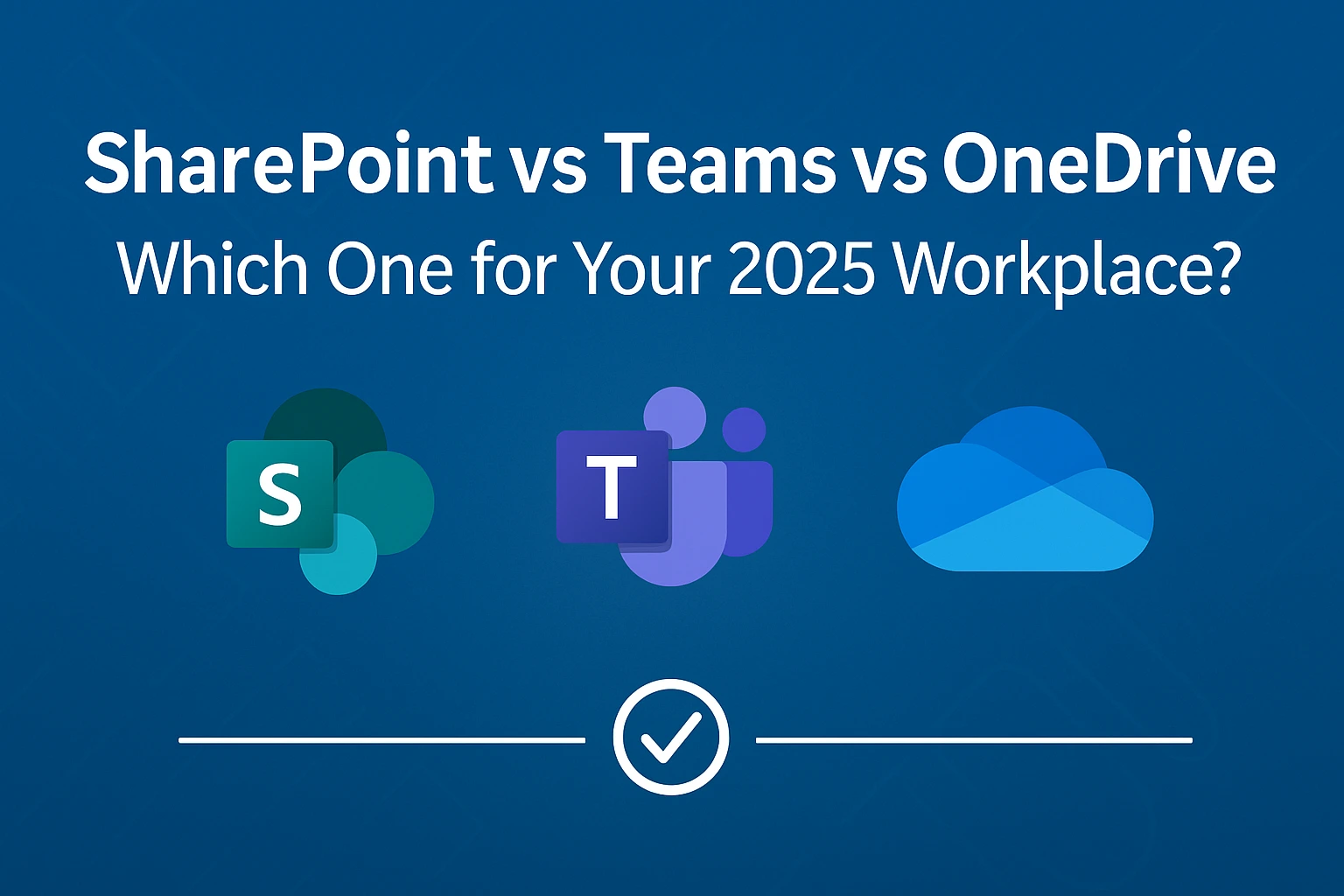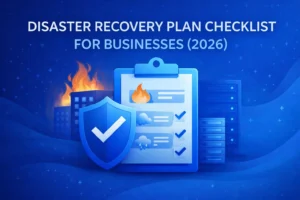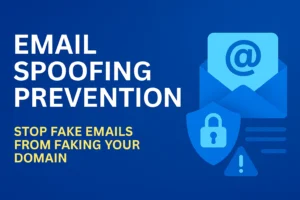Microsoft now offers three headline collaboration tools—SharePoint, Microsoft Teams and OneDrive—but they solve different problems. Picking the wrong one can create duplicate files, permission sprawl and frustrated staff. This 2025 guide explains where each tool shines, when they overlap and how Copilot and Entra ID change the game.
TL;DR – Quick Comparison Table
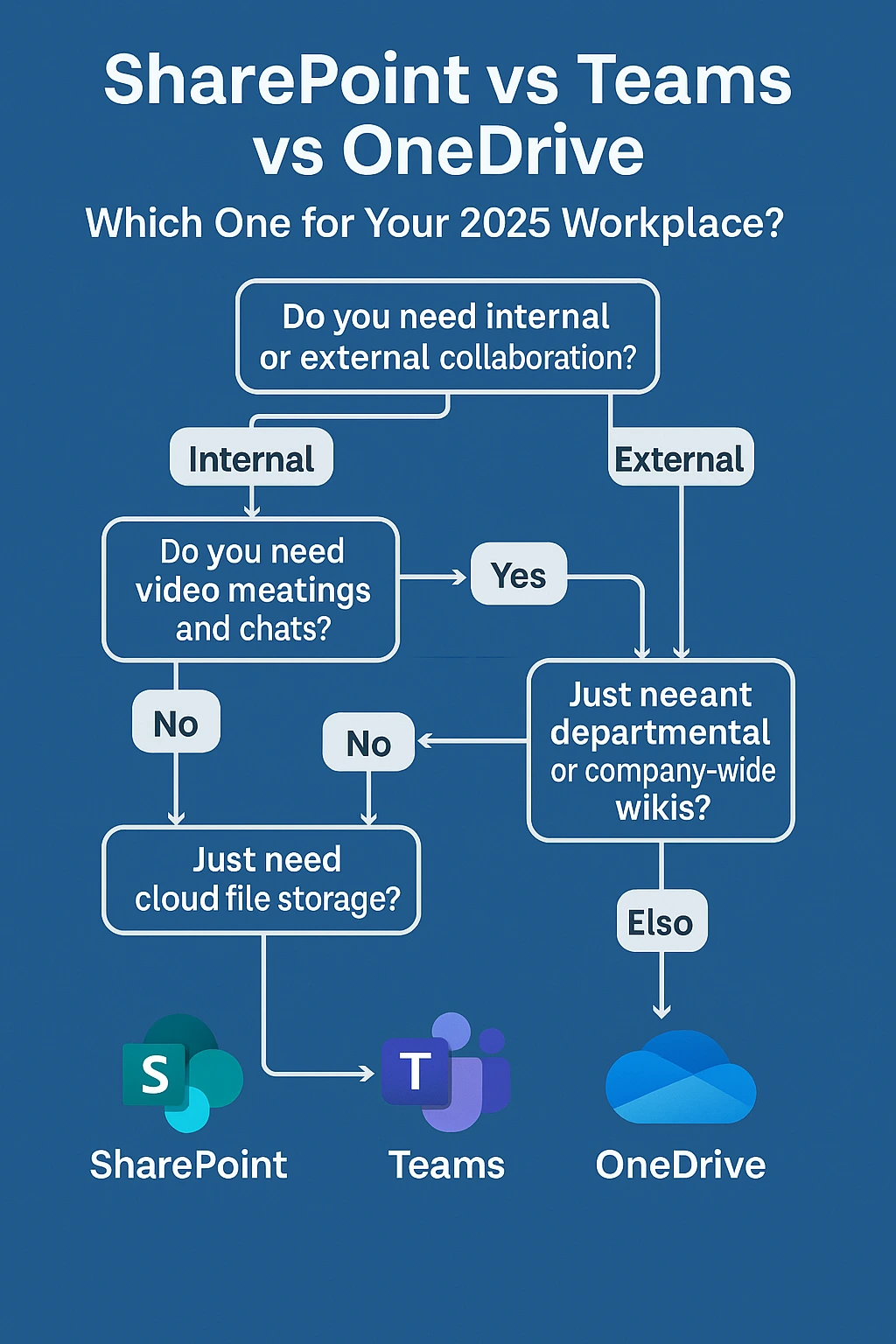
Feature | SharePoint | Teams | OneDrive |
Primary Use | Company-wide document library & intranet | Chat-based collaboration and meetings | Personal file storage & sync |
Strengths | Version control, metadata, retention, external sharing policies | Persistent channels, video meetings, tabs (Planner, Power BI), instant co-authoring | Auto-sync, offline access, ransomware recovery, Copilot context |
Limitations | Steeper learning curve; needs governance | Chat noise; relies on SharePoint for file backend | One-to-one sharing; no team workspaces |
Ideal Use Case | Policies, project sites, knowledge hub | Daily stand-ups, cross-functional projects, incident response | Draft work, backups, field staff on mobile |
If you only have 30 seconds: Teams for conversation, SharePoint for structured documents, OneDrive for personal files.
When to Use SharePoint
SharePoint is Microsoft’s document management and intranet platform. Think of it as the structured filing cabinet, not the chat room.
Key strengths:
- Document library & version control – Every change is tracked, so you can restore or audit.
- Permissions & compliance – Retention labels, sensitivity labels and advanced eDiscovery meet ISO 27001 and industry regulations.
- Custom pages – Build an internal knowledge base or company news hub without code.
Tip: For merger projects or ISO audits, create a dedicated SharePoint site instead of a cluttered Teams channel—your auditors will thank you.
Need help architecting hub sites? Book a Modern Workplace Consultation with CodeHyper.
When to Use Microsoft Teams
Teams = chat, meetings and real-time collaboration. Files shared in a channel live in the channel’s linked SharePoint site, keeping storage aligned.
Why IT managers choose Teams
- Chat-based collaboration – Keep projects in threaded channels, not email sprays.
- Integrated meetings – HD video, whiteboards and transcripts in one click.
- App ecosystem – Tabs for Planner, Power BI, Jira Cloud, Service Desk.
- Ops example: Our logistics client runs a daily ten-minute stand-up in Teams. Project files stay in the “Ops” channel folder; comments travel with the document.
When to Use OneDrive
OneDrive is your personal cloud drive—picture it as the USB you can’t leave in a taxi.
Best for
- Draft documents, photos, scanned receipts.
- Automatic sync across laptop, tablet and mobile.
- Copilot ready – Copilot surfaces your OneDrive docs into chat prompts for faster answers.
It is not the place for shared departmental libraries—use SharePoint or a Teams channel folder for that.
Use-Case Flowchart – Which Tool Fits You?
- Do you need group chat or meetings?
Yes → Teams
No → Go to 2 - Is the content company-wide or long-lived (policies, project docs)?
Yes → SharePoint
No → Go to 3 - Is it an individual’s working file or a quick share?
Yes → OneDrive
No → Future-proof in SharePoint
Frequently Asked Questions
Can you use all three tools together?
Absolutely. Teams channels store files in SharePoint; OneDrive is ideal for drafts that later move to a team library.
Which is more secure for sensitive files?
SharePoint offers granular permissions, retention and audit trails, making it the safest for regulated data.
Does Teams store files in SharePoint?
Yes. Channel files sit in the linked SharePoint document library; private chat files are in the sender’s OneDrive.